Category: Tips & Tricks
Printing forms out of your MedFORCE system is a quick way to auto-populate fields with important information such as patient demographics instead of making your staff fill in the entire form by hand.
Sometimes you need multiple forms printed for customers or clinicians to fill in and return to you. Typically this is a predetermined set, based on the service or equipment you are providing. Instead of having to check the box beside each form you’d like printed, you can create a button that is programmed to auto-print the desired set of forms. With the Forms List button, one click will create a single document of all the necessary forms with patient information typed in the correct places.
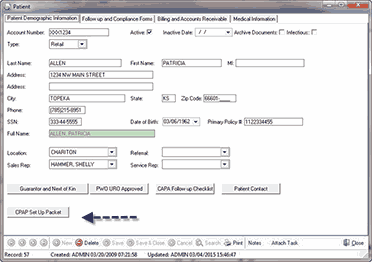
To create one of these buttons, go into Form Designer and select “Form List” from the left hand menu. You can place the button anywhere on the form you’d like, rename the button to something that is meaningful to you, and from the drop down menu select all of the forms you want it to gather and click “Add.” It’s really that simple!
As always, if you need help setting up anything like this, please don’t hesitate to reach out to our Tech Support team at support@medforcetech.com or [845] 426-0459 x2.

To learn more or request a demonstration of what Medforce software can do for you fill in this form or call our sales department at:
Even our demos let you preview without leaving your desk. View the power of Medforce right from the comfort of your office.