Category: Tips & Tricks
Once you’ve run your auto-filing tool on your saved scanned batch, you may notice a few documents that were unsuccessful at being auto-filed. In most cases, these are handwritten forms that cannot be properly scanned by our OCR tools. Sometimes, however, there is a case where a document didn’t auto-file because the classification template is slightly off. There is a quick and easy way to update the template right within the results screen, instantly improving your auto-filing rate.
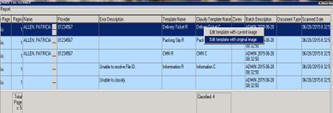
This short cut allows you to edit the Classification Template so documents will classify that currently were not classifying.

To learn more or request a demonstration of what Medforce software can do for you fill in this form or call our sales department at:
Even our demos let you preview without leaving your desk. View the power of Medforce right from the comfort of your office.