Category: Tips & Tricks
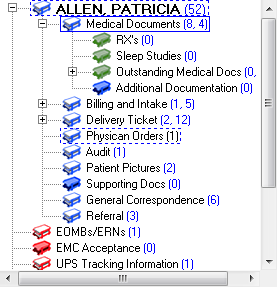
Did you know you can use color to help make filing and retrieving documents much easier? Bins, patient/vendor types and even individual patients or vendors can be color coded for easy grouping and detection.
Some clients like to color code their bins to make it easier when indexing or retrieving documents. Linked cabinet bins are always Red and visible at the bottom of your bin structure, but the color of static cabinet bins can be modified to match and facilitate your company’s individual filing preferences. This can help you move a lot faster if instead of having to read every bin, you can simply identify it by color.
For example, you can have all of your Medical Documents bins be green and Billing and Intake could be magenta. This ability to know where to point your mouse without having to comprehend words can shave seconds off of every transaction, cumulatively saving you hours over the course of a month.
To change the color of a bin:
Sometimes you want to highlight a specific patient/vendor or a type of patient/vendor to make them stand out in the search window. For example, if your business revolves requires different documentation for pediatric patients, you might want to color code patients by ranges for date of birth. You can also use this field to highlight a specific patient who requires specific documentation.
The variables by which a file can be color coded is quite robust, and the color changes can be dynamic responding to changes in a file. You choose the fields, the criteria and the conditions that dictate color outcome.
To change the color of a patient type:
To change the color of a specific patient:
Follow the same steps as above, and then for the criteria, select Name and type in the patient’s name in “value”
Note: If you have a patient who qualifies for two different color-coding criteria, which ever criteria was created first will be the color that is applied to that patient name in the search field

To learn more or request a demonstration of what Medforce software can do for you fill in this form or call our sales department at:
Even our demos let you preview without leaving your desk. View the power of Medforce right from the comfort of your office.